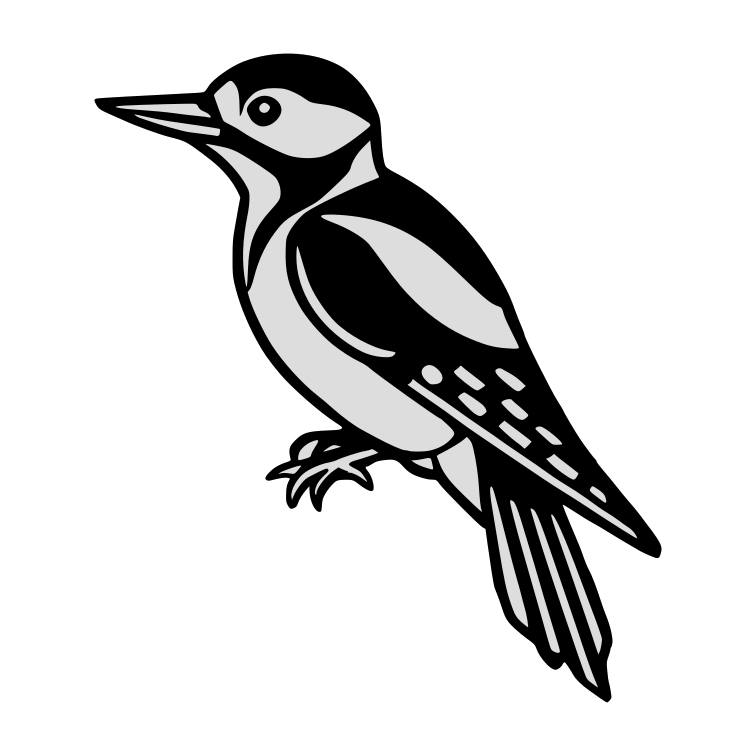Using Tailscale IDP with Synology NAS - A Step-by-Step Guide
About 940 wordsAbout 3 min
networkingtailscaleSynology
2025-04-22
If you're looking to set up OpenID Connect (OIDC) authentication for your Synology NAS using Tailscale’s tsidp identity provider, you're in the right place. This guide walks you through everything from installing the IDP on a Linux host, configuring it with Tailscale, and enabling SSO on your Synology NAS.
Prerequisites
Before you start, make sure you have the following:
- A Linux host where you’ll run your
tsidpserver:- Go 1.24.0 or later installed
- SSH access
- A Tailscale account:
- Already configured and active
- Admin access to edit the ACL file
- Your Synology NAS joined to your tailnet → Follow this guide to do so
Installing tsidp
Installing the tsidp binary is a breeze if you already have Go installed:
Install tsidp binary
go install tailscale.com/cmd/tsidp@latestSetup systemd service unit
Now set up a systemd service for
tsidpon your Linux host:/etc/systemd/system/tsidp.service[Unit] Description=Tailscale (OIDC) IDP [Service] TimeoutStartSec=0 User=root EnvironmentFile=/etc/default/tsidp ExecStart=/root/go/bin/tsidp Restart=on-failure TimeoutStopSec=20s SendSIGKILL=no [Install] WantedBy=multi-user.target/etc/default/tsidpTAILSCALE_USE_WIP_CODE=1Reload systemd and start tsidp service
Now reload systemd and start the service:
systemctl daemon-reload systemctl enable tsidp --now systemctl status tsidpAuthenticate
You should see logs indicating the service is running but not yet authenticated:
tsidp[39714]: LocalBackend state is NeedsLogin; running StartLoginInteractive...To authenticate, run:
journalctl -u tsidpLook for a URL like:
https://login.tailscale.com/a/<REDACTED>Open this in your browser and click "Connect".
Tailscale Sign In
Tailscale Login Once authenticated, your IDP server will appear in your tailnet devices:
Tailscale Admin Console
Tailnet Status
Configure Tailscale ACL
You’ll need to properly tag your devices and update your Tailscale ACLs.
Ensure the
tsidpdevices is appropriately taggedTailscale Admin Console
Device Tags Ensure the Synology NAS devices is appropriately tagged
Tailscale Admin Console
NAS Tag
Now, we need to set up ACL rules that allow
- NAS →
tsidpcommunication - User →
tsidpcommunication - User → NAS communication
Since tsidp and the NAS are both tagged with tag:core-infra, we can use the following ACL entry to allow NAS to tsidp communication:
{
"action": "accept",
"src": ["tag:core-infra"],
"dst": ["tag:core-infra:*"]
}And to allow the user to communicate to both tailscale devices, we can use the tag:core-service and the new grants-syntax:
{
"src": ["autogroup:member", "autogroup:tagged"],
"dst": ["tag:core-services"],
"ip": ["*"]
}If you wish to customize the claims returned by tsidp you can now do so, thanks to #15127.
{
"src": ["group:admins"],
"dst": ["tag:core-services"],
"ip": ["*"],
"app": {
"tailscale.com/cap/tsidp": [
{
"includeInUserInfo": true,
"extraClaims": {
"groups": ["admin"],
},
}
]
}
},
{
"src": ["autogroup:member"],
"dst": ["tag:core-services"],
"ip": ["*"],
"app": {
"tailscale.com/cap/tsidp": [
{
"includeInUserInfo": true,
"extraClaims": {
"groups": ["reader"],
},
}
]
}
}Example ACL (tailscale.acl.hujson)
{
"groups": {
"group:admins": ["cedi@github"]
},
"hosts": {
"nas": "100.71.201.45",
"nuc": "100.122.149.90",
"idp": "100.115.22.54"
},
"tagOwners": {
"tag:core-infra": ["group:admins"],
"tag:core-services": ["group:admins"]
},
"acls": [
{
"action": "accept",
"src": ["tag:core-services"],
"dst": ["tag:core-services:*"]
},
{
"action": "accept",
"src": ["tag:core-infra"],
"dst": ["tag:core-infra:*"]
}
],
"grants": [
{
"src": ["autogroup:member", "autogroup:tagged"],
"dst": ["tag:core-services"],
"ip": ["*"]
}
],
"tests": [
{
"src": "cedi@github",
"proto": "tcp",
"accept": ["idp:443"]
}
]
}Verifying Connectivity
You can verify that the OIDC server is up:
curl https://idp.<tailnet-name>.ts.net/.well-known/openid-configurationYou should get a full OIDC metadata document in response.
Configure Synology NAS as OIDC Client
Open your Synology Control Panel → Domain/LDAP → SSO Client tab and enable OpenID Connect SSO service.
Synology DSM / SSO Client configuration
Click Edit to configure the SSO settings:
Synology DSM / SSO Client configuration
Use these values
- Profile:
OIDC - Account Type:
Domain/LDAP/local - Name:
Tailscale IDP - Well-known URL:
https://idp.<tailnet-name>.ts.net/.well-known/openid-configuration - App ID:
foo(arbitrary) - Secret:
bar(arbitrary) - Redirect URI:
https://nas.<tailnet-name>.ts.net:5001(must be HTTPS!) - Scope:
openid - Username Claim:
username
Matching Users
The Synology OIDC client matches the username claim from the IDP against local accounts.
In this example, the Tailscale login is cedi@github, but tsidp splits on @, so the resulting username is just cedi.
Make sure this matches the user on your NAS:
Synology DSM / User Configuration
Testing the Login
Now, navigate to your NAS via browser: https://nas.<tailnet-name>.ts.net:5001
You should see an additional SSO Authentication tab on the login screen:
Synology DSM
Switch to SSO Authentication and hit the arrow:
Synology DSM
Allow your browser’s pop-up and complete the login:
Synology DSM
Boom! You’re now logged in using Tailscale’s OIDC authentication!